telos I2C equipment and Python
 telos I2C products such as telos Tracii XL 2.0 or the telos I2C Negative Tester are outstanding tools for the development of I2C related products and offer a wide range of functions that are useful if not even mandatory for the analysis of the behaviour of I2C bus systems. All these features can be intuitively applied using the GUI application I2C Studio.
telos I2C products such as telos Tracii XL 2.0 or the telos I2C Negative Tester are outstanding tools for the development of I2C related products and offer a wide range of functions that are useful if not even mandatory for the analysis of the behaviour of I2C bus systems. All these features can be intuitively applied using the GUI application I2C Studio.
However, I2C bus systems are usually not an isolated element in a product and in certain cases developers might want to control the I2C development tools using a script language rather than using a GUI application. Such scripts allow certain test szenarios to be repeatedly performed and may also allow the integration of other development devices like CAN tracers or logic analysers in a complex test. Such scripts may also automatically check the results of the programmed operations.
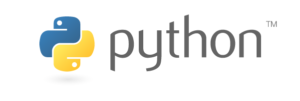 During the past years, Python became a common language for a wide range of applications. So, the wish to control a Tracii XL 2.0, a Connii or a I2C Negative Tester by a Python script has become obvious. Since telos provides .NET-libraries to access its I2C products, an easy way to integrate I2C accesses into existing python scripts is by using packages like python.NET.
During the past years, Python became a common language for a wide range of applications. So, the wish to control a Tracii XL 2.0, a Connii or a I2C Negative Tester by a Python script has become obvious. Since telos provides .NET-libraries to access its I2C products, an easy way to integrate I2C accesses into existing python scripts is by using packages like python.NET.
This article provides examples that can serve as a starting points for individual solutions that use telos I2C products via Python scripts. The first section shows, how to use the master capabilties via a script. The Tracer is used in the second script and in the final example a Negative Tester is used in combination with a Tracer.
Step by Step: A simple Master Script
The first example demonstrates, how I2C-master-messages can be sent and received using a Python script.
Preparation
In order to access the telos I2C products that are connected to your PC’s USB port, the python interpreter needs access to the .NET libraries provided by telos and that are part of the distributions of I2C Studio. The following examples are based on the assumption that these libraries are located in the same folder as the script itself. So, the files i2capi_dotnet_net40.xml and i2capi_dotnet_net40.dll should be copied from the subdirectory “lib/dotnet/x86” or “lib/dotnet/x64” of your I2C Studio installation to the script directory.
Imports from Python- and .NET-World
In order to be able to use elements from the .NET world in a python script, the module clr must be imported, first:
import clr
That clr module provides a function to add a reference to a .NET-DLL. By calling that function, the I2C.NET API becomes available to the Python script:
clr.AddReference("i2capi_dotnet_net40")
Built-in .NET types are available now and some of them have to be imported for the following script:
from System import Enum from System import Array from System import Byte from System import UInt32 from System import UInt16
Beside the built-in types, elements of the I2C.NET API have to be imported, also:
from telos.I2cApi.DotNet import Board from telos.I2cApi.DotNet import BoardType from telos.I2cApi.DotNet import I2cAddress from telos.I2cApi.DotNet import Master from telos.I2cApi.DotNet import MasterMessageTx from telos.I2cApi.DotNet import MasterMessageRx from telos.I2cApi.DotNet import MasterMessageList
Selecting the I2C Adapter
Before a script can perform any I2C-transfers, it has to connect to a telos I2C adapter. Therefore, a Board object has to be created.
board_master = Board()
Once, the Board object has been created, it has to be bound to a certain I2C-adapter by calling the object’s Open()-method. There are several variants of that method available and in this example, we focus on the Open()-method that requires a HardwareInfo-object as parameter.
For each I2C adapter that is connected to the PC, such a HardwareInfo-object is available. A complete list is provided by the Board object:
hardware_list = board_master.ListOfBoards
Even though the name HardwareInfo suggest something else, there is always one HardwareInfo object available which describes the DUMMY device, which is only a software simulation of an I2C adapter. For that reason, the ListOfBoards property usually provides two or more entries if one or more I2C adapters are connected to the computer. So, it is necessary that the script choses the desired board. In Python, filters provide an elegant way to reduce the number of available elements to those which are actually useful.
pysical_hw_list = filter(lambda brd: not Enum.GetName(BoardType, brd.BoardType) == "DUMMY", hardware_list)
As the script will work only on boards that can operate as I2C-masters, the list should be further reduced by removing non-master boards:
master_hw_list = filter(lambda brd: brd.Master, pysical_hw_list)
Now, the ‘list’ should contain exactly a single entry. That’s the HardwareInfo object which is going to be used to establish the connection:
board_master.Open(master_hw_list[0])
From now on it is possible to control the I2C-Adapter via the python script. For example, the I2C power supply can be set, if desired. The following line instructs the I2C-Adapter to apply 3,3 V:
board_master.I2cVccSupply = 3300
If the I2C-Bus must not be powered from the I2C-Adapter, the value should be set to 0, instead:
board_master.I2cVccSupply = 0
Transfering I2C Messages
Its time to prepare the actual I2C messages that shall be transferred. The first example shows a TX-message that sends the bytes 0x01, 0x02, 0x03 to the slave with the 7-bit-address 0x52. The slave-address is represented by a dedicated object:
i2c_address = I2cAddress(UInt16(0x52), False)
Its important not to apply the literal ‘0x52’ directly but to convert it explicitly into a UInt16-Object. When the CLR system looks for a matching constructor, it requires an exactly match and the python literal ‘0x52’ isn’t a UInt16 type. The actual pitfall is, that the system will use the default constructor if it doesn’t find a better one. So Python wouldn’t complain when the literal ‘0x52’ is directly used in the constructor. Instead, it would ignore that parameter and call the default constructor of I2cAddress. The result would be an Addressobject with the 7-bit-address 0x50 instead of 0x52 as the default constructor uses 0x50.
The data that shall be transmitted to the I2C-slave must be available in the correct .NET-type, too. To provide it correctly, the Python-style list of values must be converted into a .NET array:
data = Array[Byte]([1, 2, 3])
Finally, the master message object can be created and sent. Here, we use the board’s master-property, which provides the TransferData command.
message_tx = MasterMessageTx(i2c_address, data) board_master.Master.TransferData(message_tx)
In order to receive data form an I2C-slave, a MasterMessageRx-Object has to be created. In order to receive 12 bytes from the slave, a corresponding object can be created in the following way:
message_rx = MasterMessageRx(i2c_address, UInt32(12))
Then, it can be transfer can be performed and after the successful transfer, the result can be evaluated.
board_master.Master.TransferData(message_rx) print(message_rx.Data)
Final Cleanup
Before the script ends, the Board object’s Dispose()-Method should be called. Otherwise, the script would end with an exception complining about the missing Dispose()-call.
board_master.Dispose()
Step by Step: Tracing the I2C Bus Traffic

telos Tracii XL 2.0
Tracing the traffic on the bus is, certainly, also possible, provided that an Adapter with tracer capabilities is connected to the PC.
The first steps (importing necessary packages, and adding references) are similar to the example above except for certain packages that are dedicated to tracer functionality only.
from time import sleep
clr.AddReference("i2capi_dotnet_net40")
from telos.I2cApi.DotNet import Board
from telos.I2cApi.DotNet import BoardType
from telos.I2cApi.DotNet import TracerMessageList
from telos.I2cApi.DotNet import TracerMessageType
from telos.I2cApi.DotNet import TracerMessageDataConfirmation
board_tracer = Board() list_of_boards = board_tracer.ListOfBoards pysical_devices = filter(lambda hardware: not Enum.GetName(BoardType, hardware.BoardType) == "DUMMY", list_of_boards) tracer_devices = list(filter(lambda hardware: hardware.Tracer, pysical_devices)) hw_tracer = tracer_devices[0] board_tracer.Open(hw_tracer)
board_tracer.Tracer.EnableAllAddresses()
trace = TracerMessageList() board_tracer.Tracer.TracerMsgList = trace
board_tracer.Tracer.Enabled = True
message_count = board_tracer.Tracer.ReceiveMessages() while message_count == 0: sleep(0.1) message_count = board_tracer.Tracer.ReceiveMessages()
tmp = trace trace = TracerMessageList() board_tracer.Tracer.TracerMsgList = trace
for tracer_sample in tmp:
str_ts = str(tracer_sample.Timestamp)
str_type = Enum.GetName(TracerMessageType, tracer_sample.Type)
str_data = '{:02x}'.format(tracer_sample.Data.Data)
print(str_ts + " " + str_type + " " + str_data)
Step by Step: Using the Negative Tester
Imports
import sys
from time import sleep
import clr
clr.AddReference("i2capi_dotnet_net40")
from System import Enum
from System import Array
from System import Byte
from System import UInt32
from System import UInt16
from System import Boolean
from telos.I2cApi.DotNet import Board
from telos.I2cApi.DotNet import BoardType
from telos.I2cApi.DotNet import NegativeTester
from telos.I2cApi.DotNet import NegativeTesterMaster
from telos.I2cApi.DotNet import TracerMessageList
from telos.I2cApi.DotNet import TracerMessageType
from telos.I2cApi.DotNet import TracerMessageDataConfirmation
from telos.I2cApi.DotNet import I2cAddress
Preparing the Testsequence
i2c_address_1 = I2cAddress(UInt16(0x50), False) message_data_raw = list(map(lambda value: value & 0x00FF, range(10))) message_data_array = Array[Byte](message_data_raw)
nt_sequence = NegativeTesterMaster()
nt_sequence.LoopCount = 5
nt_sequence.Bitrate = UInt32(100000) nt_sequence.SendTransmitter (i2c_address_1, message_data_array) nt_sequence.Bitrate = UInt32(400000) nt_sequence.SendTransmitter (i2c_address_1, message_data_array) nt_sequence.Bitrate = UInt32(300000) nt_sequence.SendTransmitter (i2c_address_1, message_data_array)
Connecting to the I2C boards
board_tracer = Board() board_negative_tester = Board() pysical_devices = list(filter(lambda hardware: not Enum.GetName(BoardType, hardware.BoardType) == "DUMMY", board_tracer.ListOfBoards)) negative_testers = list(filter(lambda hardware: hardware.NegativeTester, pysical_devices)) tracers = list(filter(lambda hardware: hardware.Tracer, pysical_devices)) board_tracer.Open(tracers[0]) board_negative_tester.Open(negative_testers[0])
Running the Test
board_tracer.I2cVccSupply = 0 board_negative_tester.I2cVccSupply = 3300
trace = TracerMessageList() board_tracer.Tracer.TracerMsgList = trace board_tracer.Tracer.EnableAllAddresses() board_tracer.Tracer.Enabled = True
negative_tester.StartMaster(nt_sequence.GetMessages()) while negative_tester.IsRunning: sleep(1)
nt_sequence_total = 0 message_count = board_tracer.Tracer.ReceiveMessages() nt_sequence_total = nt_sequence_total + message_count while message_count > 0: message_count = board_tracer.Tracer.ReceiveMessages() nt_sequence_total = nt_sequence_total + message_count
Evaluating the Results
start_timestamp = trace[0].Timestamp
for message in trace:
line = str(message.Timestamp - start_timestamp).rjust(15)
line += ": "
enum_name_message_type = Enum.GetName(TracerMessageType, message.Type)
line += enum_name_message_type.replace("MSG_FRAME_","").ljust(8)
if "MSG_FRAME_DATA" == Enum.GetName(TracerMessageType, message.Type):
enum_name_confirmation_type = Enum.GetName(TracerMessageDataConfirmation, message.Data.Confirmation)
line += enum_name_confirmation_type.replace("DATA_CONFIRMATION_", "").ljust(6)
line += '0x{:02x}'.format(message.Data.Data).upper().rjust(3)
print(line)
Finally doing Cleanup
board_tracer.Dispose() board_negative_tester.Dispose()
